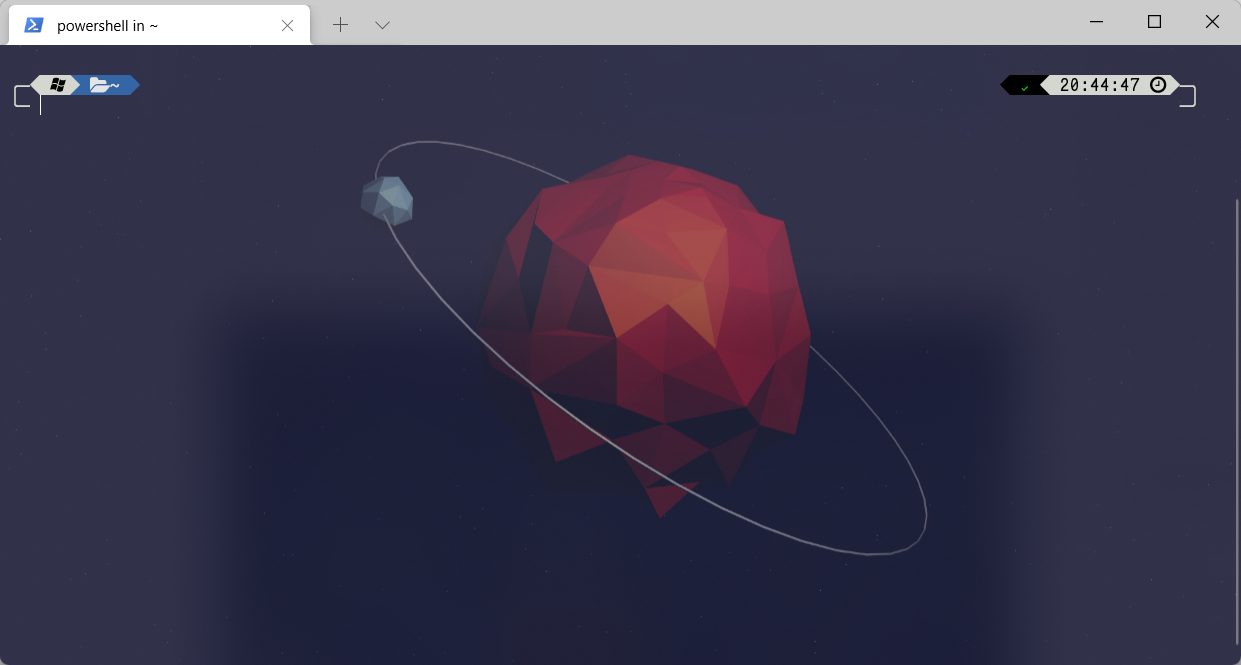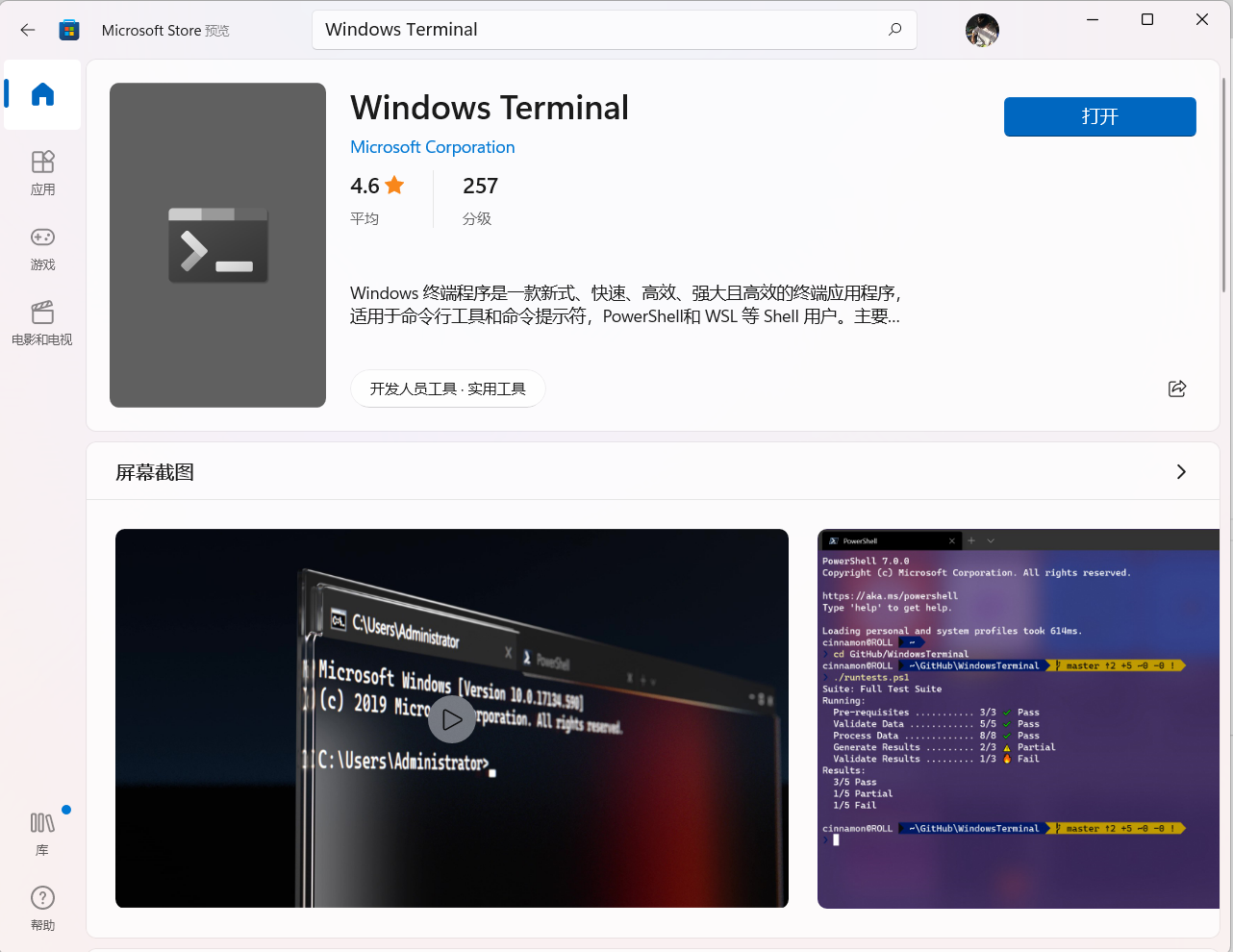像 MAC 一样使用你的 Windows Terminal
完成效果

安装 Windows Terminal
说明
Windows Terminal 被集成于 Windows 11,因此 Windows 11 用户请跳过该步骤
直接打开 Microsoft Store (微软商店) 搜索 Windows Terminal安装

美化
- 改主题 (Oh-My-Posh)
- 改颜色主题
- 换字体
运行 PowerShell(管理员模式)
1
2
|
set-executionpolicy remotesigned -scope currentuser
|
安装 scoop
请注意
你能正常、快速的访问 GitHub 并下载上面的资源,并且你的 Windows 用户名为英文(Windows 用户环境变量中路径值不支持中文字符)
若你的 Github 访问速度不佳你可以参考此文配置 PowerShell 的代理
1
| iex (new-object net.webclient).downloadstring('https://get.scoop.sh')
|
安装字体
1
2
3
4
5
6
|
scoop search FantasqueSansMono-NF
scoop bucket add 'nerd-fonts'
scoop install FantasqueSansMono-NF
|
安装oh-my-posh(类似oh-my-zsh)
1
2
3
4
5
6
7
8
9
10
11
12
13
14
15
16
17
18
19
20
21
22
23
24
|
Set-ExecutionPolicy Bypass -Scope Process -Force; iex ((New-Object System.Net.WebClient).DownloadString('https://chocolatey.org/install.ps1'))
choco install ConEmu
Install-Module posh-git -Scope CurrentUser
Install-Module oh-my-posh -Scope CurrentUser
if (!(Test-Path -Path $PROFILE )) { New-Item -Type File -Path $PROFILE -Force }
notepad $PROFILE
Import-Module posh-git
Import-Module oh-my-posh
Get-PoshThemes
Set-PoshPrompt -Theme Paradox
|